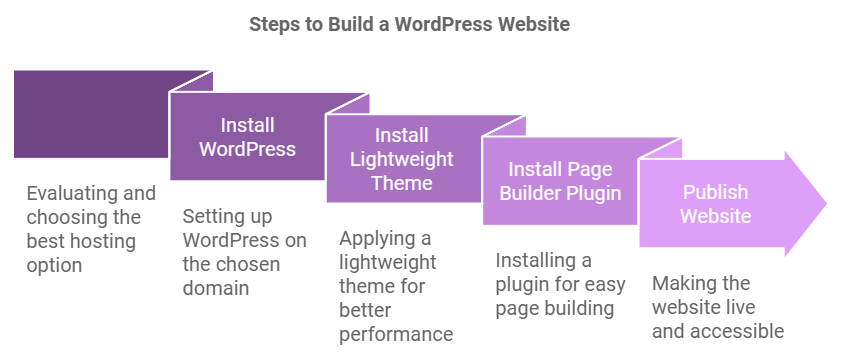
Creating a website in 2025 has never been easier, thanks to advancements in technology and user-friendly platforms like WordPress. This article will guide you through the process of building a website, focusing on the benefits of using WordPress, the differences between WordPress.org and WordPress.com, and the essential steps to get your site up and running. Whether you’re a beginner or an experienced web developer, this guide will provide you with the necessary tools and knowledge to create a stunning website.
Affiliate Disclosure: In obedience to the Federal Trade Commission’s guide (FTC), and to avoid any misinterpretation of our visitors on digitaljagat.com it is to inform you that we may earn some commission at no extra cost to you(the visitor) when you(the visitor) buy any of the services or products listed on our website like web hosting, themes, plugins, etc. from their merchant site.
Why choose WordPress for creating a website
WordPress is the most popular content management system (CMS) in the world, powering over 40% of all websites. Its flexibility, ease of use, and extensive community support make it an ideal choice for anyone looking to create a website in 2025. With thousands of themes and plugins available, you can customize your site to fit your unique needs.
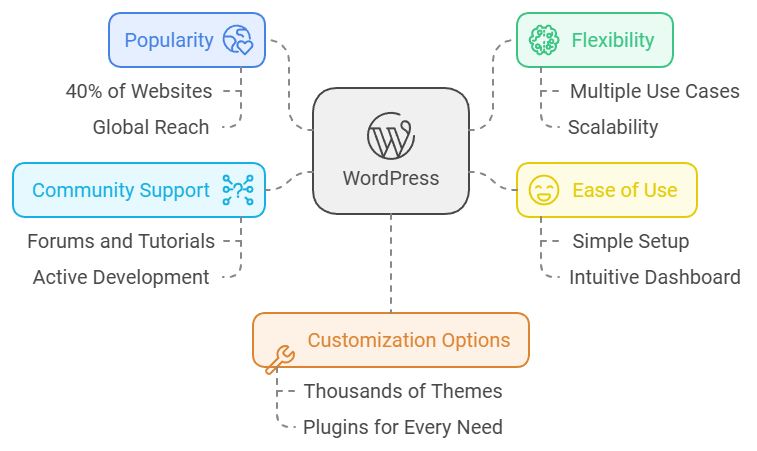
Benefits of using WordPress for building websites
- User-Friendly Interface: WordPress offers an intuitive dashboard that makes it easy for anyone to manage their website without technical skills.
- SEO-Friendly: WordPress is built with SEO best practices in mind, helping your site rank higher in search engine results.
- Responsive Design: Most WordPress themes are mobile-friendly, ensuring your website looks great on all devices.
- Community Support: With a large community of developers and users, finding help and resources is simple.
WordPress.org vs WordPress.com
Understanding the difference between WordPress.org and WordPress.com is crucial for choosing the right platform for your website.
- WordPress.org: This is the self-hosted version, giving you full control over your website. You can install any theme or plugin and customize your site as you wish.
- WordPress.com: This is a hosted service that offers limited customization options unless you opt for a premium plan.
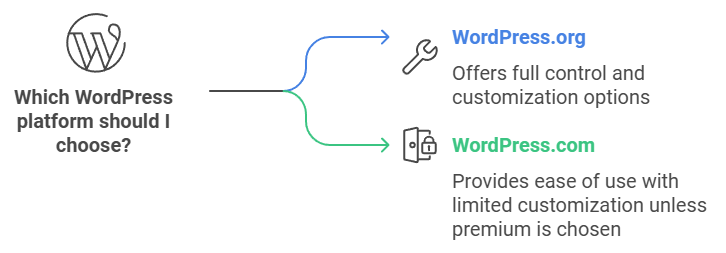
Steps to Build a WordPress Website
Choose a right domain name and web hosting
Your domain name is your website’s address on the internet. Choose a name that reflects your brand and is easy to remember.
Choosing the right web hosting
Selecting the right web hosting provider is essential for your website’s performance and security.
3 reasons why I choose Hostinger as my web hosting provider
- Affordable Pricing: Hostinger offers competitive pricing plans suitable for all budgets.
- Fast Loading Speeds: Their servers are optimized for speed, ensuring your website loads quickly.
- Excellent Customer Support: Hostinger provides 24/7 customer support to assist you with any issues.
Install WordPress on the domain name
Once you’ve chosen your domain and hosting, you can easily install WordPress through your hosting provider’s control panel.
Install a Light-weight WordPress theme
A lightweight theme ensures your website loads quickly and provides a better user experience. Look for themes that are optimized for performance.
Install a Page Builder Plugin
Page builders allow you to create custom layouts without coding.
Why to choose the Elementor Page Builder plugin?
Elementor is one of the most popular page builders, offering a drag-and-drop interface and a wide range of design options.
How to install the Elementor Pro plugin
To install Elementor Pro, purchase a license from the Elementor website, download the plugin, and upload it to your WordPress dashboard.
How to use the Elementor for designing web pages?
Using Elementor is straightforward. Simply create a new page, click “Edit with Elementor,” and start dragging and dropping elements to design your layout.
You can also start with a free Local Server first and then migrate your website to a live server.
| Local Server (Windows) | Download |
| Local Server (Mac Intel) | Download |
| Local Server (Mac Apple Silicon) | Download |
Publish your website
Once you’re satisfied with your design, it’s time to publish your website. Click the “Publish” button, and your site will be live for the world to see!
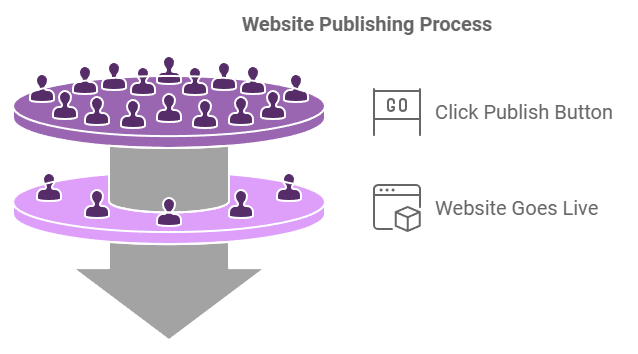
Backup your WordPress website
Regular backups are crucial for protecting your website. Use plugins like UpdraftPlus or BackupBuddy to automate the backup process.
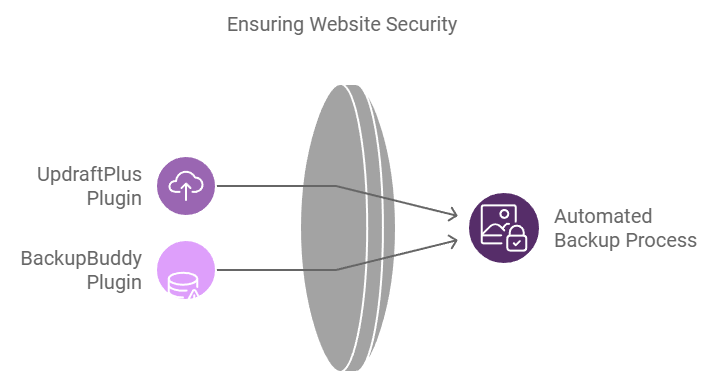
By following these steps, you can successfully create a website in 2025 that meets your needs and stands out in the digital landscape. Happy building!
